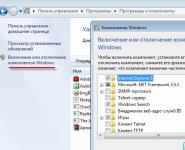Download stock games for Windows 7: the invisible presence of your favorite apps and a way to equip the new OS with familiar Microsoft gaming arsenal
Without a doubt, the good old Windows XP was remembered by users as a perfectly working OS. With the transition to a more functional seven, fans of playing kerchief or playing Spider solitaire still have a free opportunity to enjoy a carefree immersion in the fascinating world of a beautiful card game. The same cannot be said about the later versions of the Microsoft operating system, in which much of the once familiar was sacrificed to a new vision of "What should be the modern OS." However, there is still a universal solution in our user life - "Download standard games for Windows 7". This article will help you, dear reader, to find and return nostalgic moments in the form of "lost in the past" gaming applications from Microsoft. Tighten the screws of the past?
Today we will look at:
Where are your favorite games hiding in Windows 7?

First of all, don't worry. In the seventh OS, everything remained in place. In the context of our article: the quantitative and qualitative gaming standard, one might say, has been preserved in its originality. However, sometimes, due to many possible reasons, the user is still unable to find the “Kerchief” soothing the nerves or another game of interest from the category of “OS-integrated applications”.
In the event that the familiar search route: "Start" - "All Programs" - "Standard" - "Games" did not bring a positive result, and you observe an unusual gap in the program menu, then you need to use the instructions below, the execution algorithm of which will take You have a maximum of two minutes.
- So, go to the start menu "Start".
- Now go to the "Control Panel" tab in the special service section of Windows.
- Click on the "Programs and Features" icon.
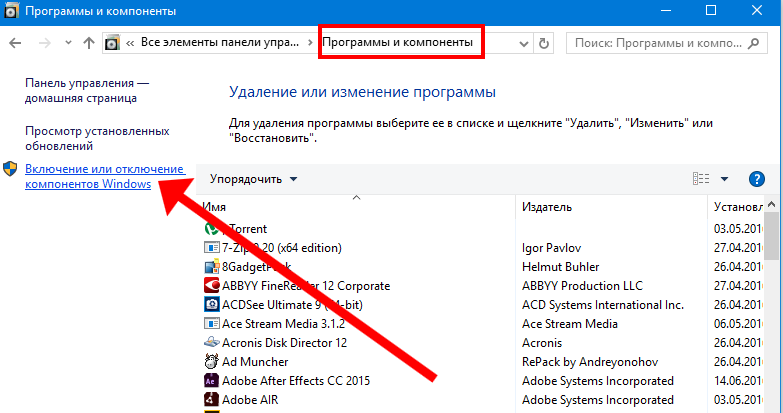
- In the left part of the window that opens, activate the link "Turn features on or off ...".
- Select the "Games" item from the pop-up list - check the box.
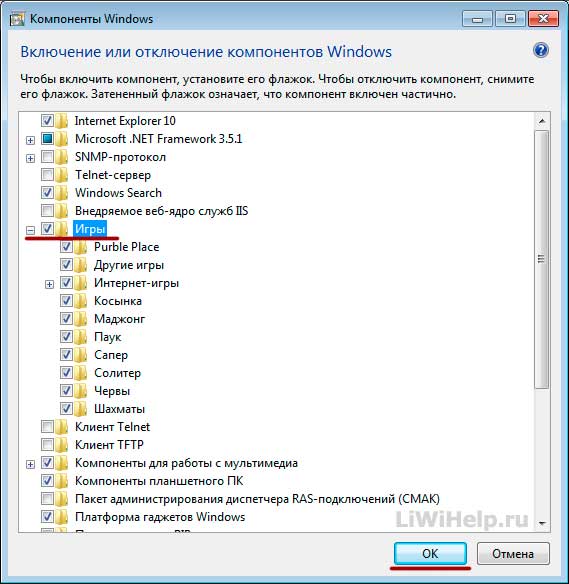
- Within a few seconds, the operating system initializes the parameters involved - wait for the process to finish.
Now go to the directory you know and launch your favorite game application.
How to restore default games in Windows 7?
In some cases, namely in the event of various kinds of system failures or as a result of the adverse effects of the virus code, game applications may be damaged.
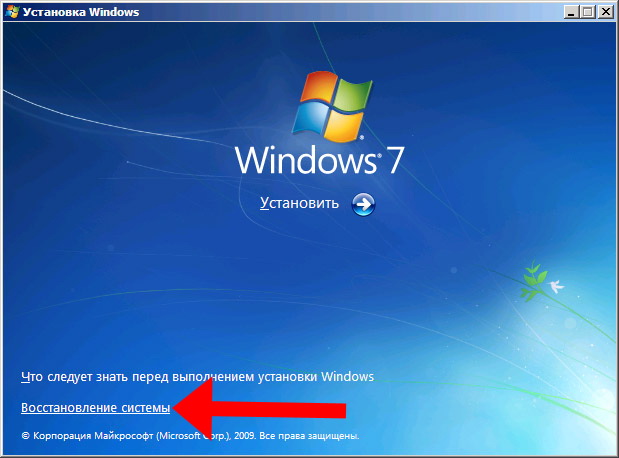
To restore their performance, you must use the Windows 7 recovery disk. In the case when the user has prudently created a restore point for his OS, then you should use the standard operating tool of the same name (for more details, ).
Download standard games for Windows 10 and 8 - mission possible!
Incredibly, good old Windows games can easily be added to the environment of the fastest operating systems in the Microsoft family. In order to equip the system with a set of familiar gaming applications, follow a few simple steps:
- Follow this link ( http://winaero.com/download.php?view.1836 ) to the download page.
- Click on the item "Download Windows 7 games for Windows 10".
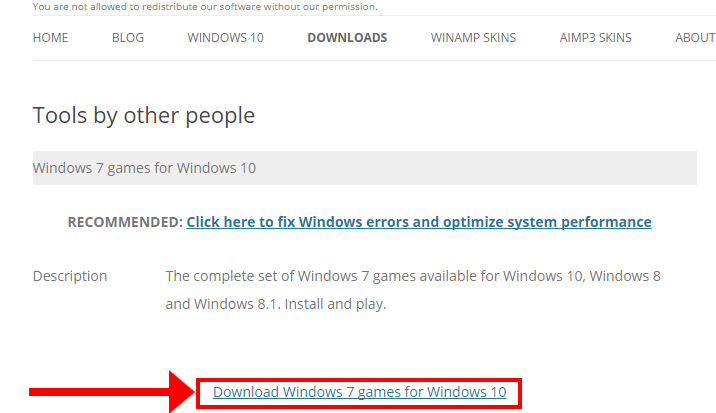
- If you have a fast enough Internet, then you will not have to wait long (the volume of the "old" update is about 150 MB).
- After you download the software package, extract the installation files from the archive.
- Further, everything is simple, run the unpacked file with the extension "exe".
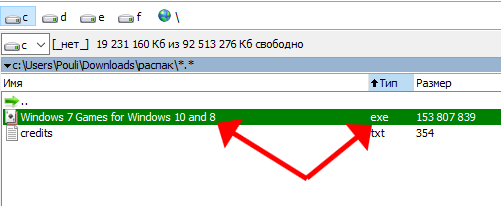
- Select the language and click the "OK" button.
- The list of proposed games can be left unchanged.
- After completing the wizard to install the missing applications, click "OK".
After carrying out the above steps, go to the "Start" menu - "All applications" - "Games".
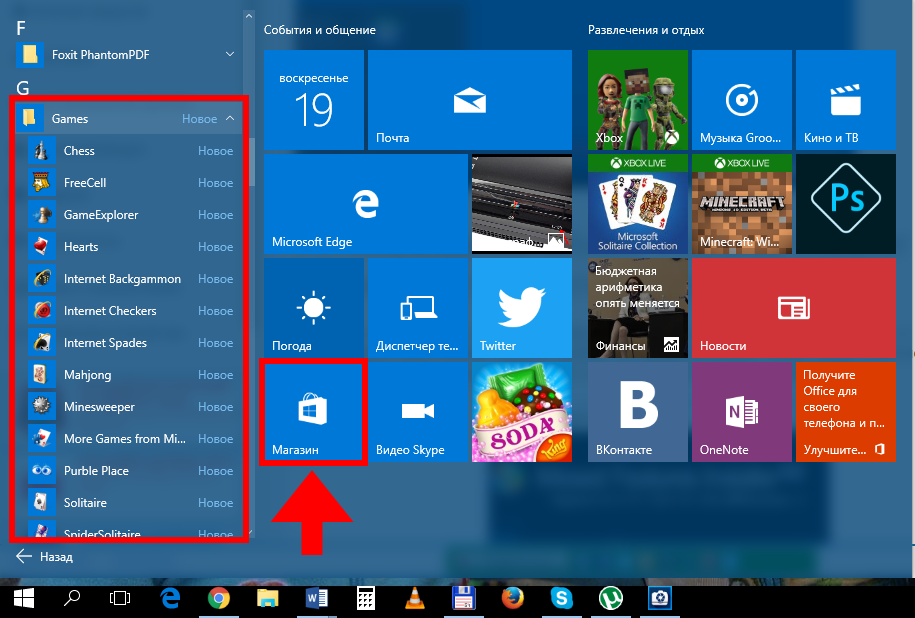
By the way, for those who use the top ten and do not know that their operating system initially has a certain set of standard games, you need to use the “hidden applications” detection option right now, which is described below.
How to find stock games on Windows 10?
Incredibly, the top ten still has several standard games. For your search to be successful, follow the recommendations below.
- Go to the standard Start menu (start screen).
- Next, click on the "All Applications" button.
- Scroll down to the letter "M", select "Microsoft Solitaire Collection".
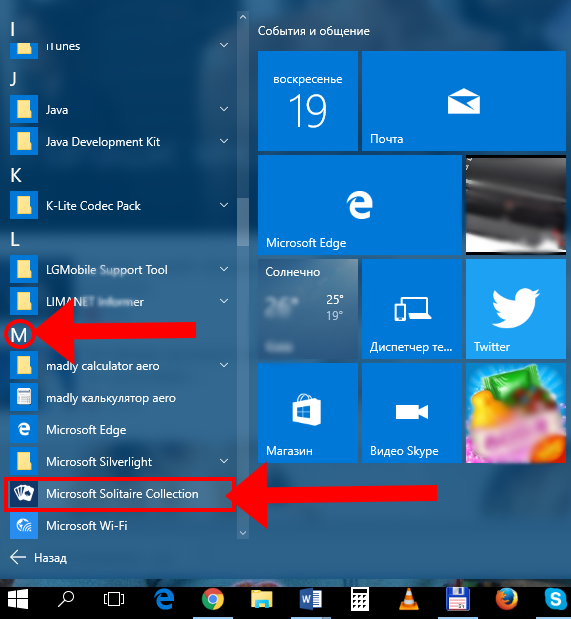
By the way, a nice innovation has been implemented in the top ten - an incredibly convenient entrance to the Microsoft store, where each of you, dear readers, will find a gaming application, so to speak, to your liking. Have a nice experience and productive game!