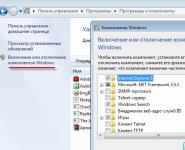Standard games for Windows 10 - How to get your favorite apps back?
In the new version of the OS, there are no standard games for Windows 10. In the search for applications, you will not find the usual "Chess", "Spider" or "Sapper". However, users can download and install free software on their devices at any time. Let's take a closer look at where several standard games are located on the computer and how to return all the usual applications to your device.
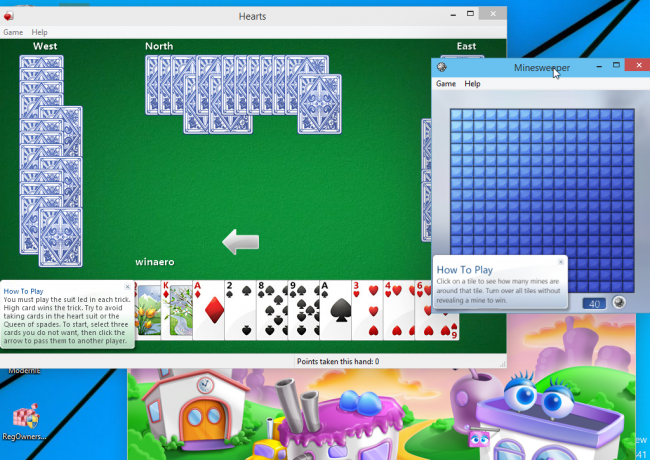
It is worth noting that in Windows 10 you can find only one standard toy - the Solitaire Collection. It is preinstalled by default and available after a system update. Click on the "Search in Windows" button on the taskbar and enter the name "Solitaire Collection" in the text box. The search results will find the following application (Figure 1):
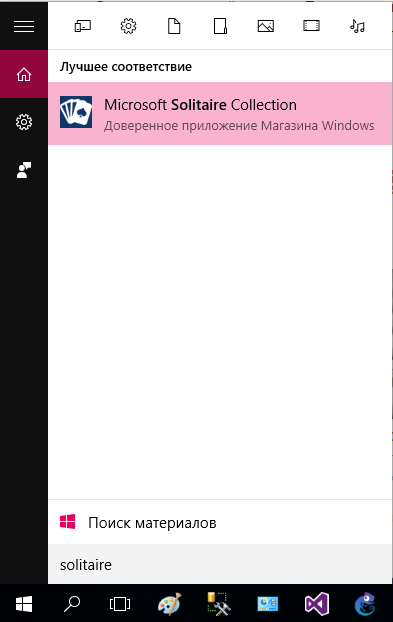
In the menu, you can choose and play one of the proposed solitaire options. In Windows 10, they are combined in one program, unlike previous versions of the OS, where a separate program was written for each solitaire game.
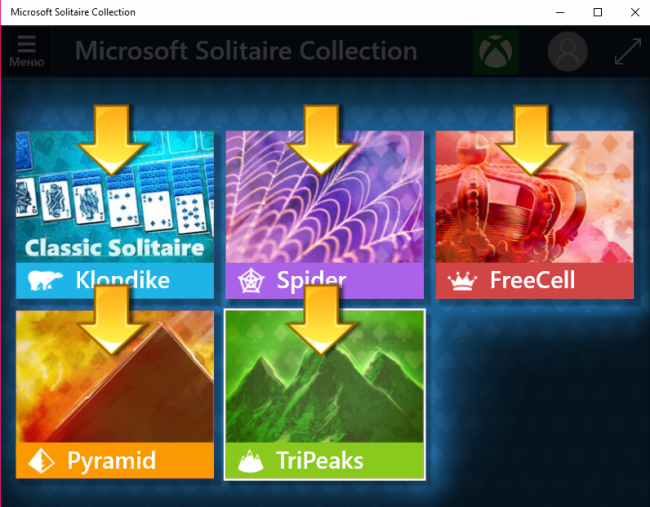
To play other favorite standard games, you need to use one of three options:
- Recovery using the installation package (instructions below);
- Use the program Missed Features Installer for Win 10;
- Download each one individually from the Store.
Recovery using the installation package
If you don't know how to return a set of your favorite games from Windows 7 to a new system, use this recovery option. You will need an installation package called "Windows 7 Games for Windows 8 and Windows 10" - the set includes all popular applications from previous versions of the OS.
The set list includes:
- Chess Titans;
- Hearts;
- Mahjong Titans;
- Tapeworm;
- Purble Place;
- Sapper;
- Internet Backgammon;
- Spider;
- Internet Peaks;
- Kerchief;
- Internet Checkers.
To learn how to install applications from the suite, follow the instructions below:
- Download the installation file for free from the link http://winaero.com/download.php?view.1836
- Unzip the archive on your computer and double click on the EXE installation file. The installer will start;
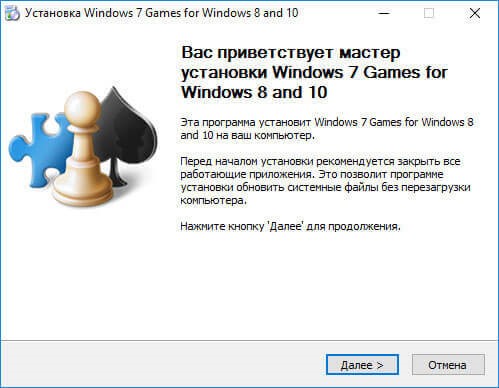
- Press the "Next" key;
- The next window will present all the components that will be installed on the computer. If you wish, you can uncheck or add checkmarks next to the names to prohibit or allow their installation;
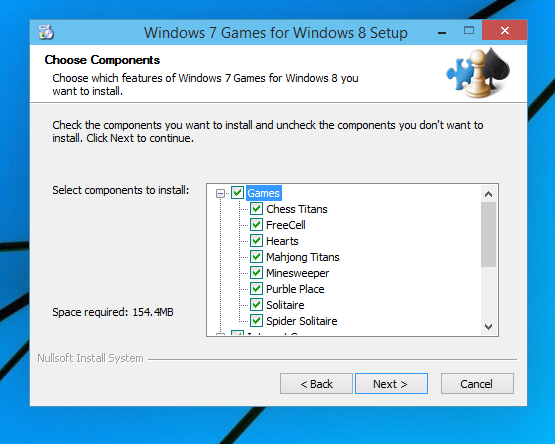
No. 4 - the choice of applications to install
- Press the "Next" key and wait for the installation to complete.
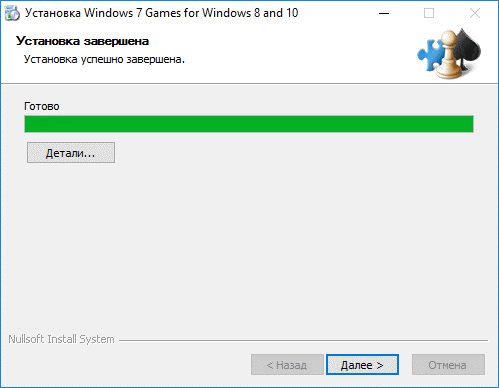
- Press the "Ready" button in the installer completion window;
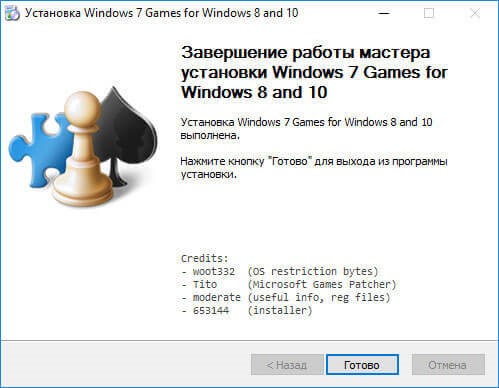
To find where the installed games are, use the "Search in Windows" key or open the "All Applications" tab in the start menu.
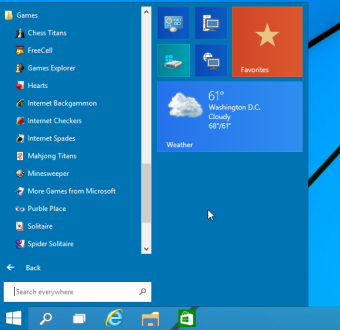
You can launch all installed games directly from the start menu, or you can add a shortcut to the desktop or taskbar. To add a shortcut, open the “games” folder, to do this, find the applications in the “Start” menu and click on the area highlighted in Figure 8:
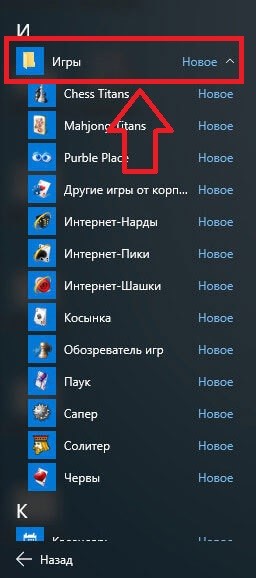
A folder will open at the root of the disk, which contains all previously installed standard applications:
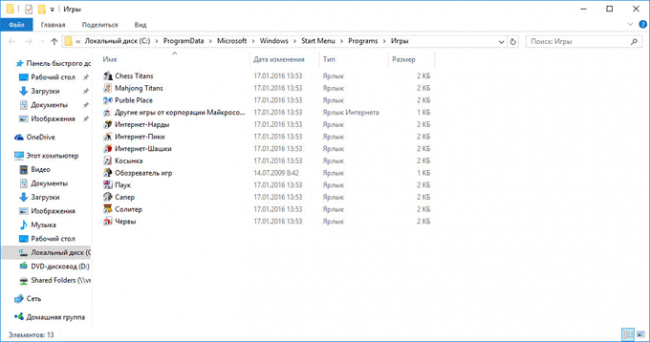
Copy the shortcut of the desired game to your desktop to make it easier to find and launch it later.
To pin a shortcut to the taskbar, in the start menu, right-click on the desired game and select "Pin to taskbar".
Using the Missed Features Installer for Win 10
This utility helps to restore all the software components of previous versions of the OS that are missing in Windows 10. You can also find games in the set.
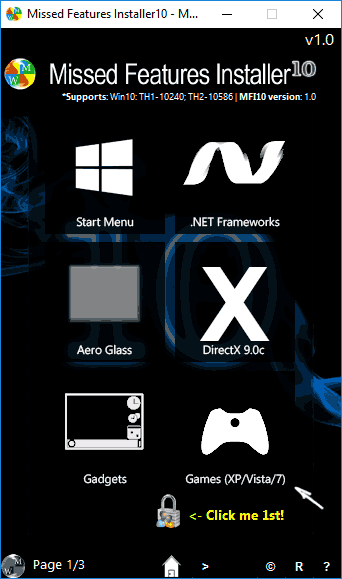
No. 10 - the main window of the utility
Click on the tile called Games and install the usual standard games.
Download standard apps from the store
Microsoft Corporation, for unknown reasons, did not add standard games to the latest version of the OS, however, in the official store, all applications can be found and downloaded absolutely free. Each of the standard toys has been redesigned and improved in terms of gameplay and design.
Follow the instructions to learn how to get back missing games:
- Open the app store window;
- Enter the word "Microsoft" in the search bar to see all the applications that the company releases. These will include the standard ones. The search results will be like the picture below;
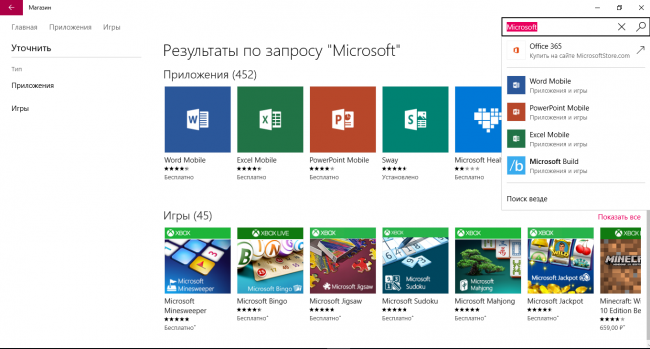
Open the Games tab for a list of all Microsoft developments.
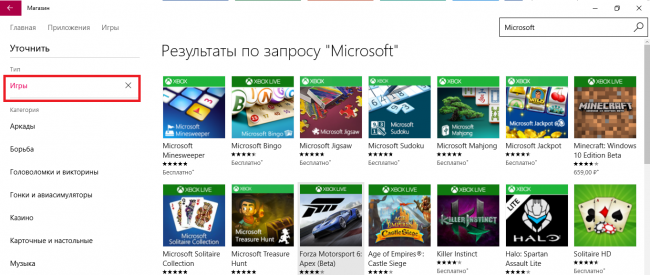
To install the game, first find the one you need and then click on it and click the "Install" button.
Thematic video: